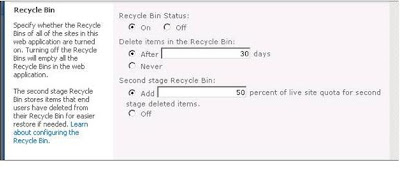SharePoint foundation
|
• Service applications, Web
applications, Sites, Webs, Lists, list definitions, list instances, content
types, site columns, master pages, page layouts, site pages, application
pages, themes, branding, ribbon customization
|
• Webparts and controls
• OOB webparts like content query webparts, content editor
webparts, page viewer webparts, search webparts, chart webparts, XSLTListview
webparts, dataview webparts, listform webparts etc
• Custom webparts, visual
webparts, asynchronous webparts, conncted webparts, editor parts and tool
parts, personalizable webparts
• Web user controls, custom
controls, delegate controls
|
• Workflows – Designer
level workflows, Sequential workflows, state machine workflows, reusable
workflows, Site workflows, etc
|
• Event receivers (List,
Item, Web, Email, Workflow, feature)
|
•
Sandboxed solutions, farm solutions, and full trust
proxies
|
•
Timer jobs
|
•
Manual packaging of wsp
files – .ddf, manifest.xml, feature.xml, element.xml files etc.
|
•
Powershell scripts
|
•
Client object model –
ECMA, Managed client object model
•
Server object model, WCF
Data services, RESTful services, LINQ
to SharePoint
•
CAS policies
|
•
Site templates and site
definitions, feature stapling, save as templates, web templates,
|
•
Diagnostic logging(ULS
log files), code review , fxcop, spdispose checker, power tools, code metric
tools.
|
Advanced SharePoint
|
InfoPath
• Working on domain level
and administrator approved form templates
• InfoPath forms with code
behind
• Data-connections
library-.udcx files
|
Localization and Internationalization
• Configuration of MUI(multi-user
interface)
• Configuration Variations
for publishing sites
|
• IRM policies – Custom
expiration formulas, auditing, expiration etc.
|
Search services- SharePoint 2010
• Installation, configuration
of Fast Search 2010
• Configuration of content
sources, crawl rules, scopes, scope
rules, metadata properties,
• Content and Query search
service application
• Customization of search
center
• Customization of visual
best bets, faceted search, search core results webparts, Keyword query, FullTextSqlQuery, Search web
services
• Crawling external sources
• Custom Protocol handlers,
IFilters, Search Connectors
|
Business connectivity services
• Configuring BCS, profile
pages, creating external content types, external lists in SharePoint
designer, BCS web parts like Business Data Actions, Business Data Item,
Business Data List, Chart Web Part, Excel Web Access, Visio Web Access
• Implementation custom
.net assembly connector to connect to LOB and implemented BCS methods like
finder, specific finder, creator, updator, deletor, filters
• BCS Meta man
|
Secure store service application
• Configuration of secure
store service application, creating application ids for storing service
account credentials in scenarios like consuming web services(WCF Data
services, Oracle web services, connecting to BCS LOBs, PPS etc).
• Retrieving secure store
credentials from the credential store in various custom solutions.
|
Authentication mechanisms
• Classic authentication
• Windows vs NTLM
• Claims authentication
• Windows
• Sql membership provider,
LDAP membership provider.
• Configuring FBA
• Web parts for login, user
registration, forgot password, retrieve password.
• Trusted identity provider
(ADFS-AD, ADFS-Other identity provider like OpenSSO).
• Installation of
certificates on IP-STS, RP-STS
• Establishing trust
relationships
• Implementation of custom
claims provider, people picker
• Implementation of claims
augmentation
|
Visio services
• Configuration of Visio
services and Visio web access webpart
• Visio Services JavaScript
API
|
User profile service application and MySItes
• Configuration of user
profile service application, user profile properties and their mapping,
profile synchronization and profile import
• Consuming OOB user profile web services
• User profile object model
for retrieving user profiles and properties.
|
Integration of SSRS with SharePoint
• SQL Server Reporting
Services Report Viewer webpart
• Installation and
Configuration of SSRS
• Tabular and matrix
reports
|
Managed Metadata services
• Term store, taxonomies,
folksonomies
• Content type syndication
hub
|
ECM, Documents and Records management features
• Record Hold, routing
• Document ID service,
document sets
• Content organizer rules,
drop off library
• IRM policies
|
Performance Point services
• Dashboard designer
• SSAS, SSRS, Third-party
Data source integration
• KPIs, Reports, Drill-downs
• Data connections library–
secure store,
|
Secure-Store service application
• Generating keys
• Adding application ids
|
Publishing and subscribing service applications in cross farm
scenarios
|
Word automation services
Excel Services
• Excel workbooks
• Excel web- access webpart
• Custom UDF functions
• Trusted locations
• Data connections - .odcx
|
Office Web Apps integration
• Installation,
configuration
• Powerpoint services
|
SharePoint capacity planning and Governance
|
SharePoint OOB (Out of the box)
features
|
UI operations, OOB Web services
|
Customization in SharePoint designer
|
Pages, Content Types, lists, workflows, external
content types, html, javascript, css, jquery, xslt, webparts, master pages,
page layouts
|
Third party products integration
|
•
SAP Integration with SharePoint
|
• Oracle Integration with
SharePoint etc
|
SharePoint administration
|
SharePoint
installation, configuration, post-installation steps, health monitoring,
SSOM, SCOM, Logs, Backup and restore, Hardening the server, Import and
export, Active directory, DNS, Alternate access mappings, service accounts
|
SharePoint farm topologies- WFE, APP server,
Database, Index, Query, SharePoint administration toolkit- Diagnostics, replication,
powershell scripts
|
Migration projects
|
Upgrade of MOSS 2007 to SharePoint 2010
|
Upgrade
of WSS 2.0 to WSS 3.0
|
Migration of third party ECM products to
SharePoint
|
Exposure to other ECM products
|
Exposure on Alfresco, Liferay,
Adobe CQ, Vignette,
Stellent, Drupal, Joomla, DotnetNuke, Site Core, Interwoven, FileNet, etc.
|
Understanding of content management concepts
|
|
Other SharePoint Capabilities
|
|
Third party SharePoint products
|
AvePoint
products, Nintex workflow solutions, K2, BCS Meta Man, CAML Builder
|